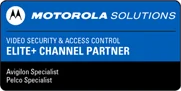×
- Home
- Products
- Software
- Services
- Industries
- Agriculture
- Aviation
- Bank & Finance Institutions
- Casinos & Gaming
- Commercial Real Estate
- Education
- Enterprise
- Government
- Gym & Fitness Facilities
- Healthcare
- Hospitality
- Law Enforcement
- Manufacturing
- Maritime
- Mining
- Multi-Family Residential
- Oil & Gas
- Public-Private Partnerships
- Religious Facilities
- Retail
- Stadiums & Venues
- Utilities & Critical Infrastructure
- Partners
- About Us
- Contact Us
- INA Alert Scheduling Software